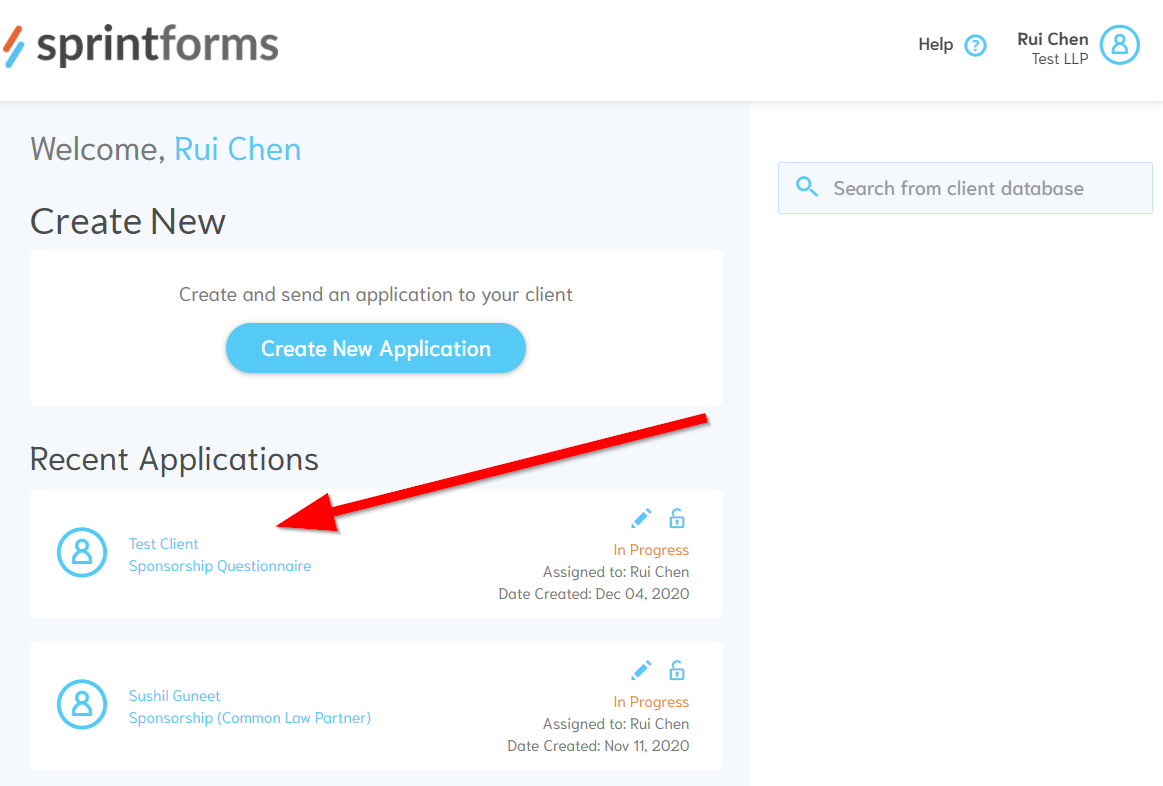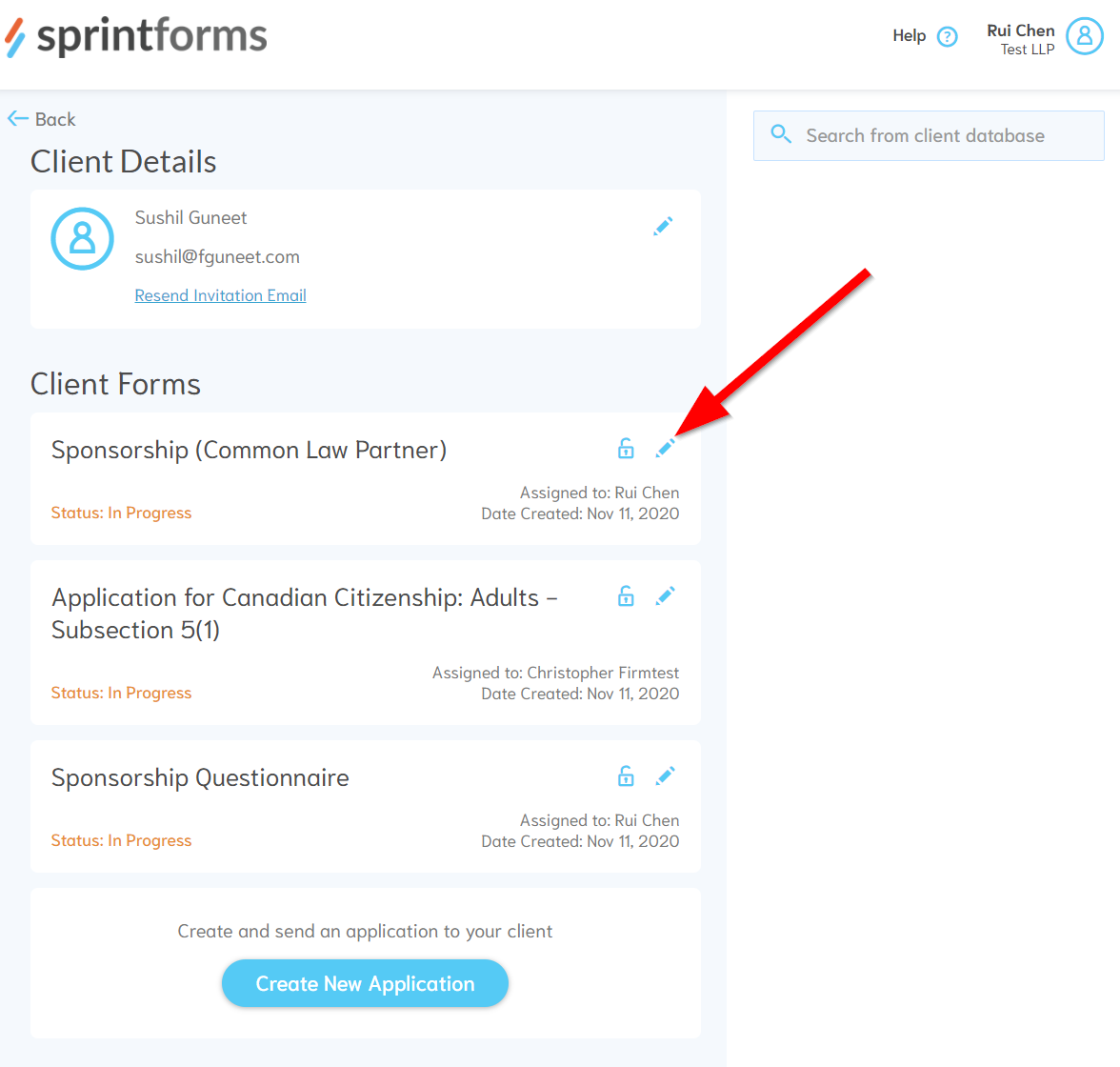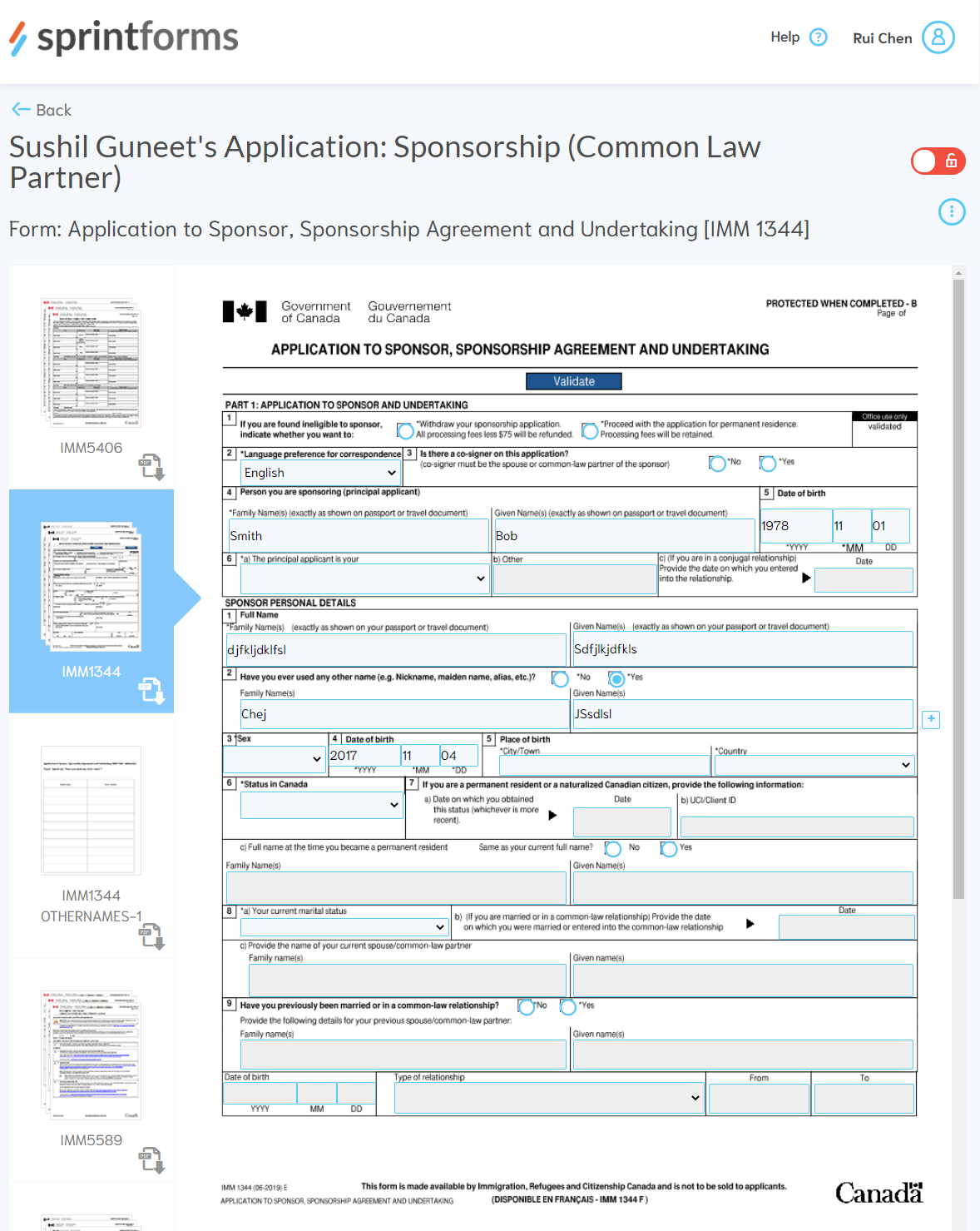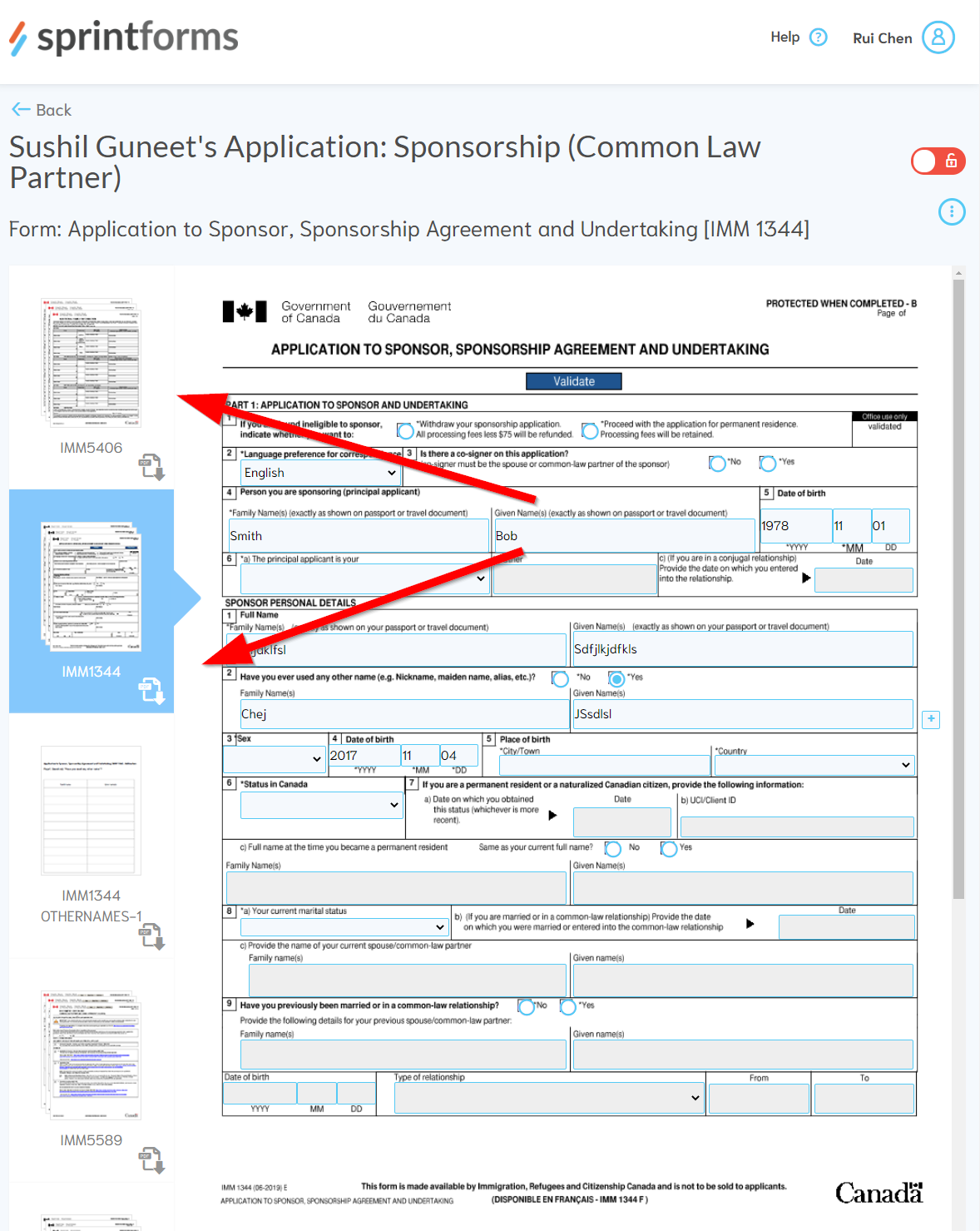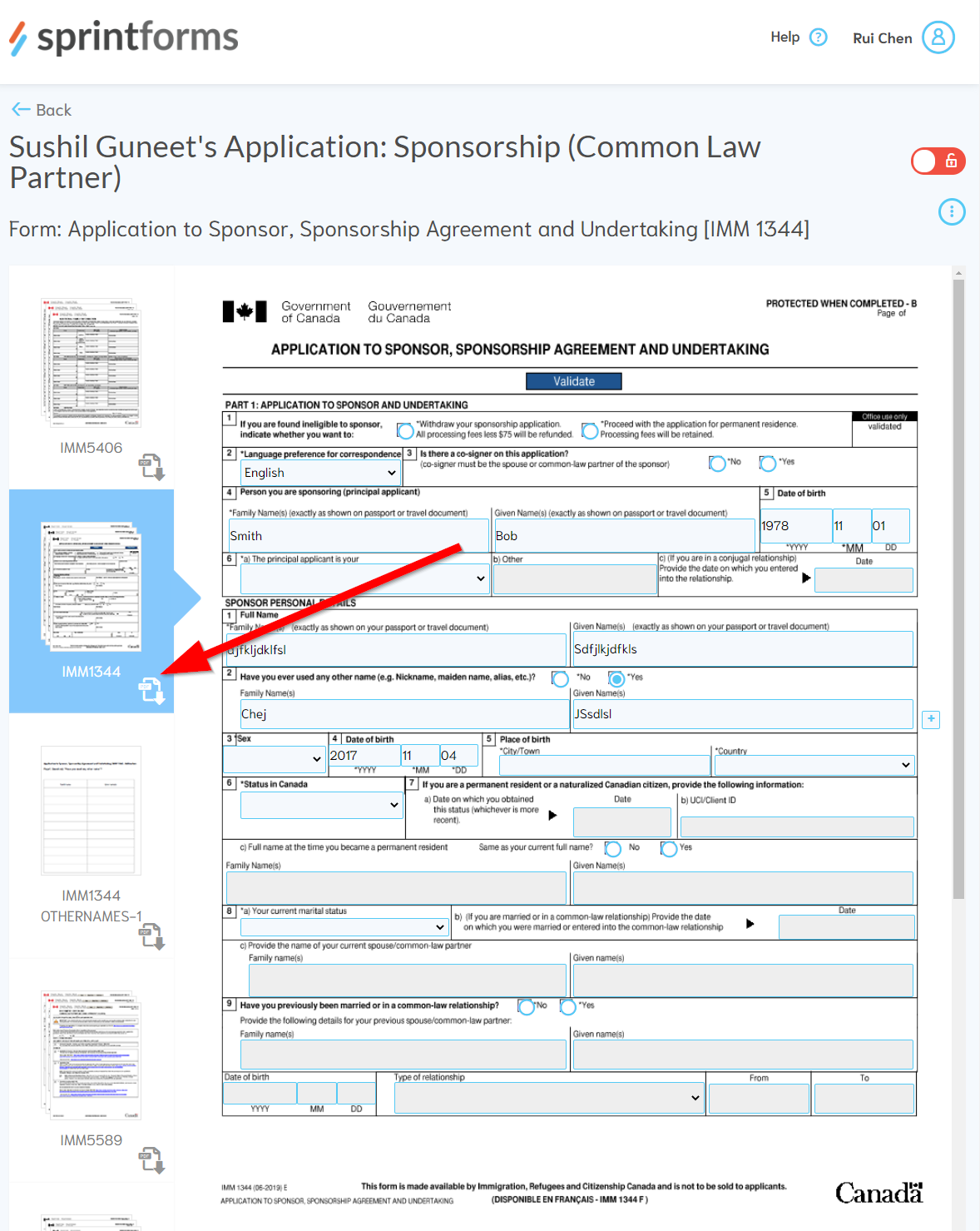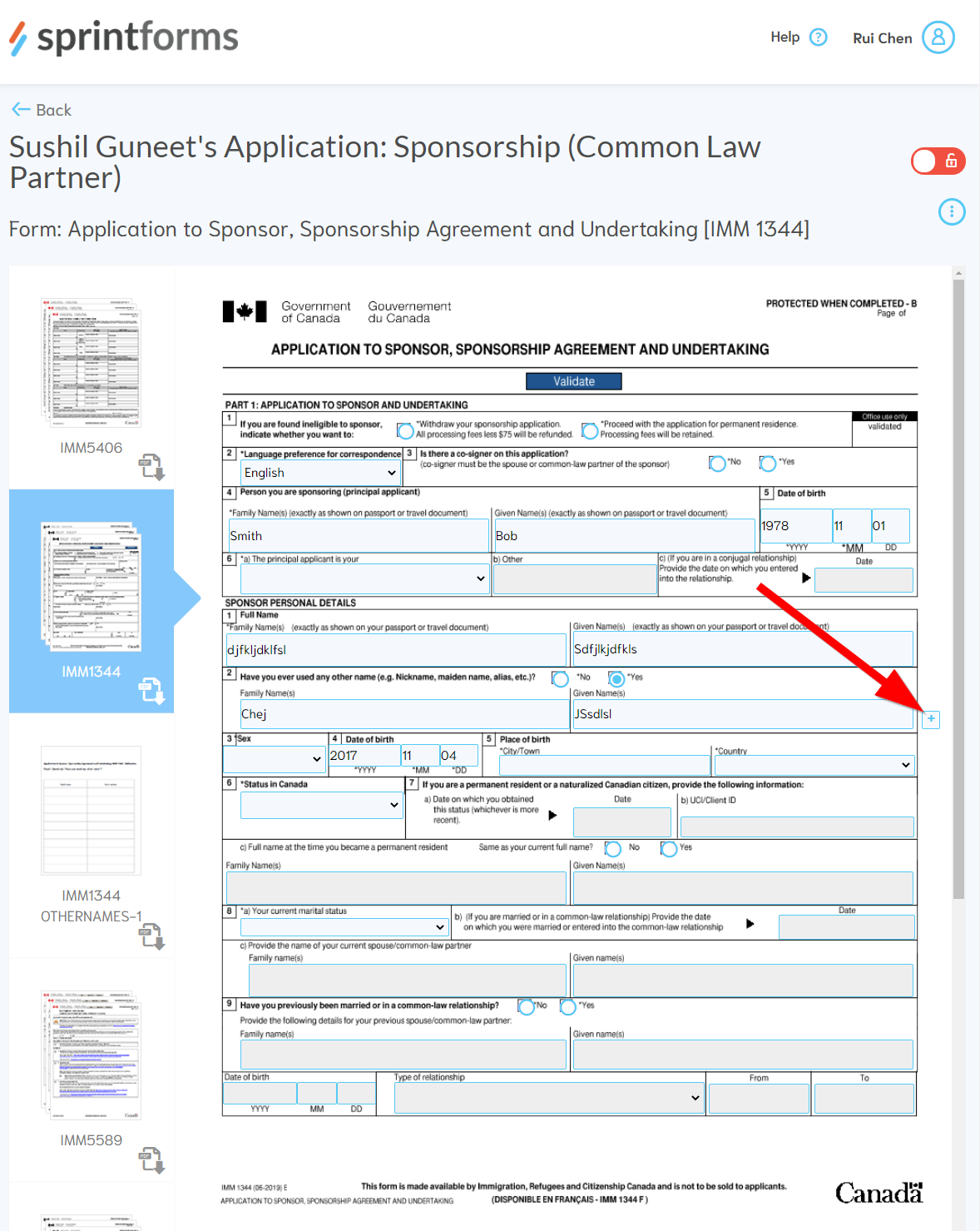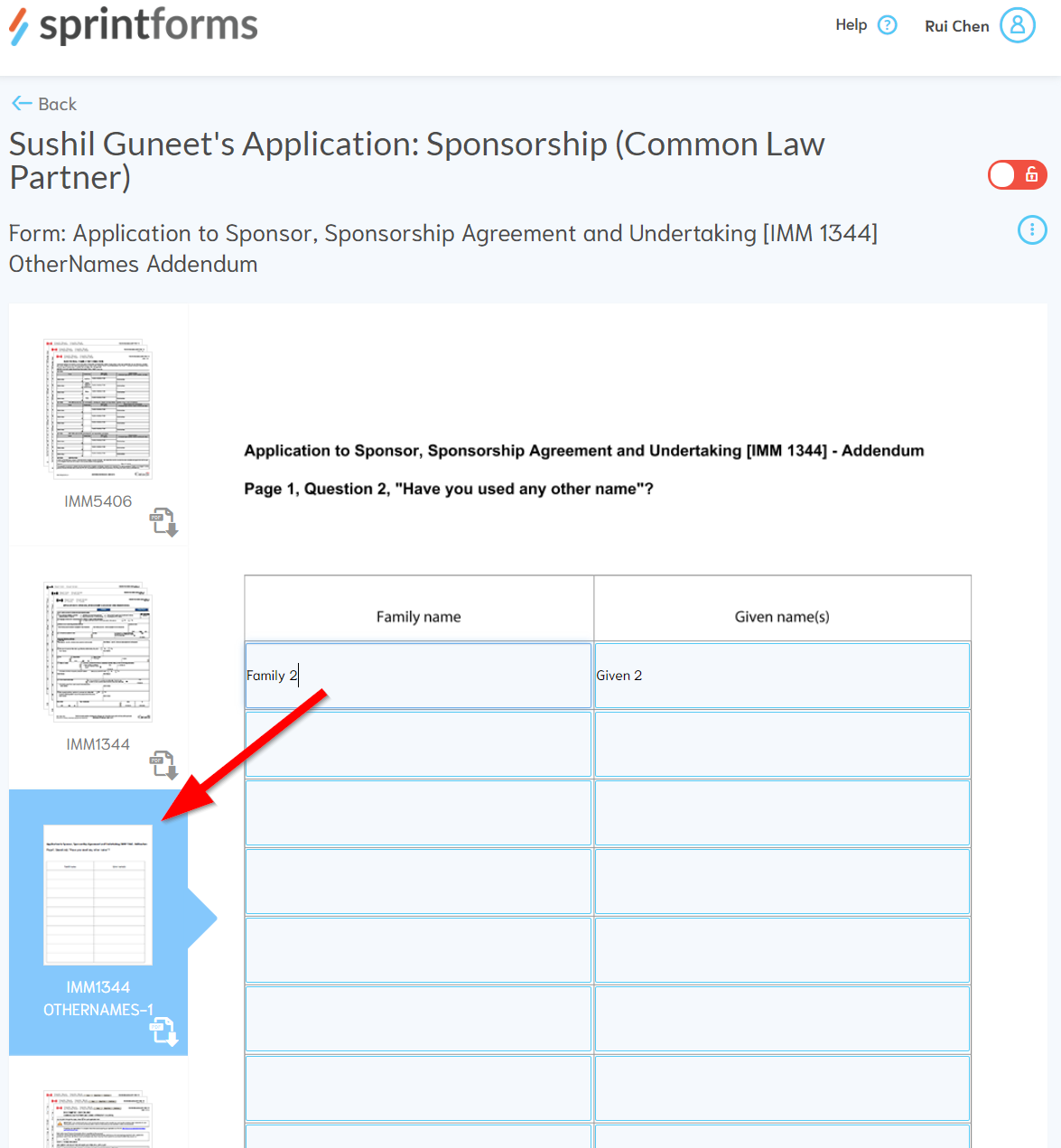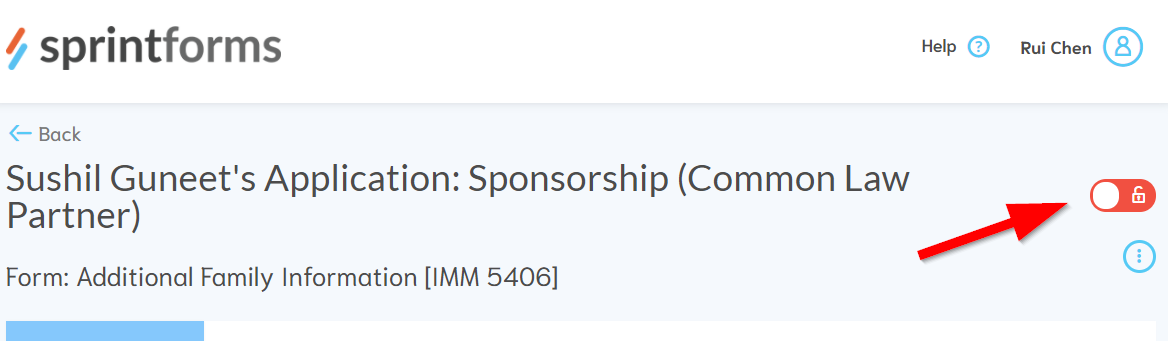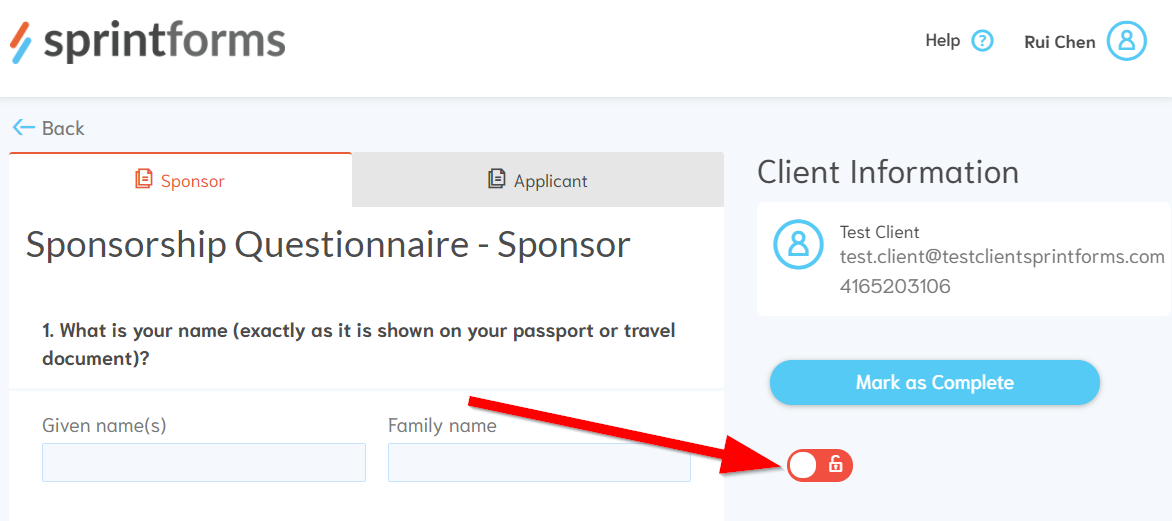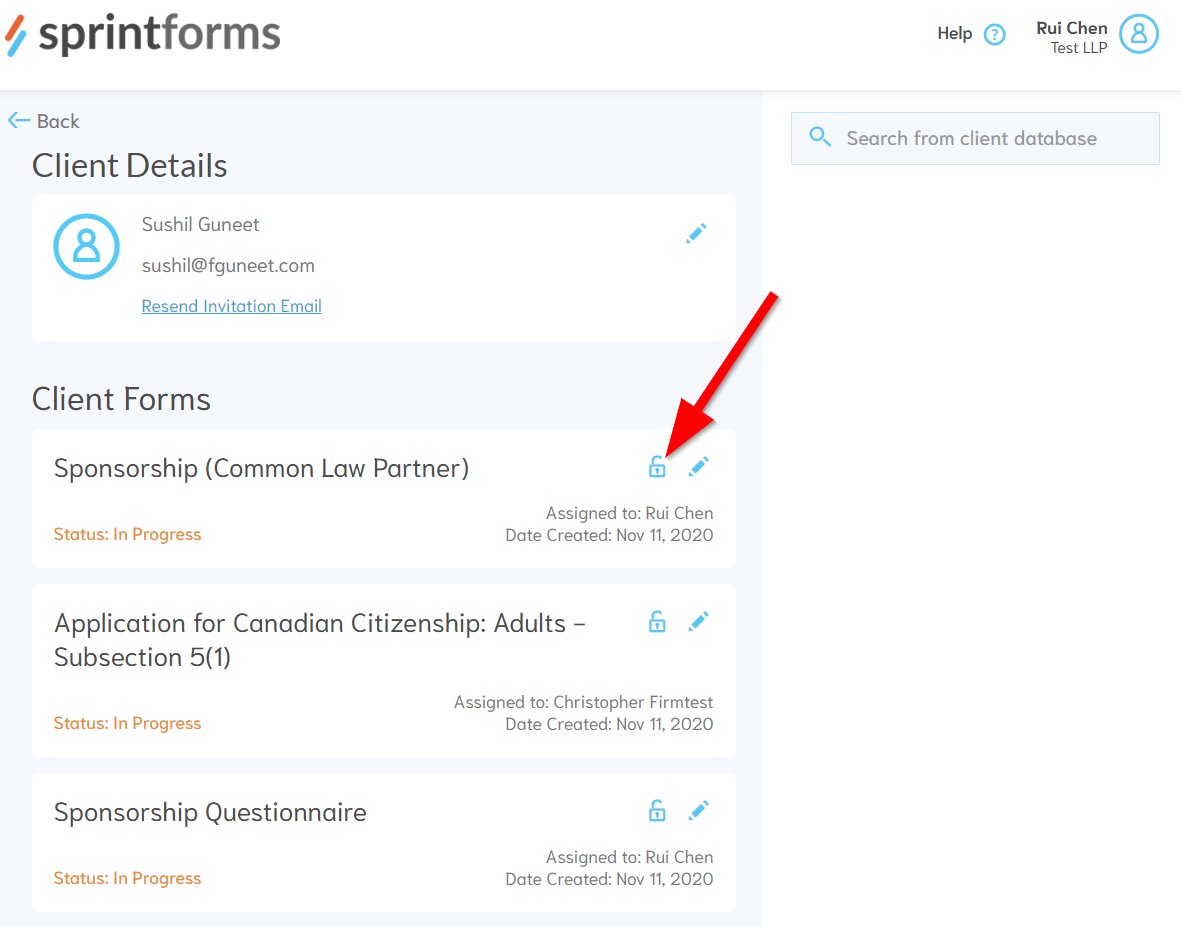Editing a Client's Questionnaire or Form
At any time, you may view your client's assigned questionnaire or form. You can do this by clicking on client's name application under "Recent Applications", or through a specific search.
Note: Any changes you make to their questionnaire, or form, will be saved and instantly reflected for your client's form or questionnaire. There's no difference between what you see on your screen and what the client will see on theirs.
Working on Forms
Forms will look the same as the immigration forms that you are familiar with. You are able to edit information directly onto these forms without using a PDF reader (like Adobe Acrobat).
Once you are done editing the forms, you can download the PDF and finalize the application following your regular procedure:
Barcoded Forms
While we support editing barcoded forms directly on Sprintforms, we do not support generating the barcode in Sprintforms itself. To generate the barcodes, simply download the PDF from Sprintforms and then generate the barcode using Adobe Acrobat Reader or similar PDF software.
Form Addendums
We've added some quality of life addition to your form editing experience. In certain areas, we've placed a "+" button that will add an additional sheet for additional rows of information. These additional sheets will download as a PDF that can be printed and/or sent to a client.
Locking Behaviour
When you enter a client's questionnaire or form to edit, your clients are automatically locked out to prevent changes from being overwritten by your clients. Your clients will be allowed to resume editing once you have exited the form's editing view.
Set Lock State Manually
You can also set the locked state of your forms or questionnaires manually. There is a pad lock icon that is present on each application and questionnaire.
This will allow you to toggle between two states:
Locked
- Your clients will be able to view, but not edit the application
Unlocked
- Your clients will be able to view, but not edit the application any time you (or your firm members) are working on the application.
- Your clients will be able to edit the application when you are (or your firm members) are not working on the application.